eLibrary and Catalogue

North Burnett Regional Council Library members have access to a variety of FREE resources to keep the whole family entertained, including eBooks, eAudiobooks, eMagazines, movie and music streaming services.
There are a wide range of electronic resources and information that you can access via your Library membership and the online Library catalogue Aurora Montage https://qld.auroracloud.com.au/montage/
Search our catalogue
Reading and Entertainment
BorrowBox – eBooks and AudioBooks

BorrowBox is a popular resource with access to a variety of eBooks and Audiobooks from popular fiction, biographies along with stories for young adults and children. You can reserve or borrow up to 4 eAudiobooks and 4 eBooks at a time. View the range at: https://fe.bolindadigital.com/rlq
What do you need to access BorrowBox
- A valid NBRC Library membership, barcode and pin
- Email address
- Internet access
- A compatible device to read an eBook or listen to an AudioBook e.g. Computer, tablet or smartphone.
How to access BorrowBox
You can access BorrowBox on your computer or on your favourite device e.g. Ipad or tablet by either:
Accessing BorrowBox via a web browser https://fe.bolindadigital.com/rlq or search and access resources via the online Library catalogue: Aurora Montage: https://qld.auroracloud.com.au/Montage/Default.aspx
Installing the BorrowBox app (recommended) on your favourite device (e.g. Ipad or Samsung Galaxy tablet.)
Computer
- Access BorrowBox in your web browser: https://fe.bolindadigital.com/rlq Compatible web browsers are: Internet Explorer, Edge, Firefox, Chrome and Safari
- Sign-in using your Library membership details: Barcode and PIN.
- First-time users will need to register with their email address
- Search, Borrow, download and enjoy!
Important note:
If you intend to download and read eBooks on your computer, you will need to install an eBook reader: Adobe Digital Editions (Windows or Mac). Adobe Digital Editions is free and can be downloaded here.
Device
- Download the BorrowBox app from the Apple App Store or the Google Play Store for Android or Kindle Fire. Note: Members with a Kindle Fire device should refer to the following instructions: https://www.borrowbox.com/kindlefire/install/
- Select your Library as: Rural Libraries Queensland
- Sign in with your Library membership details: Barcode number and PIN.
- First-time users will need to accept BorrowBox terms and conditions and complete the registration process.
RBdigital – Magazines
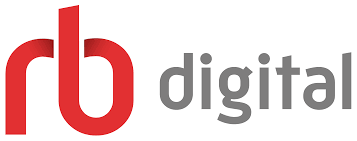
Get your magazine fix right here! RBdigital delivers Australian magazine titles directly to your computer or mobile device which you can read online or download for later. There are magazines for all ages and interests including Better Homes and Gardens, Australian Geographic, Australian Photography, Camper Australia.
What do you need to access eMagazine?
- A valid NBRC Library membership and barcode
- Internet access
- A compatible device e.g computer, tablet or smartphone.
First-time users will need to create an account that is linked to your library membership. To create an account:
- Access RBdigital in a web browser https://www.rbdigital.com/slq/service/magazines.
- Click ‘Create New Account’ on the top right corner of the page.
- Enter your NBRC Library membership barcode number.
- Complete the registration form with your name, email address and password.
- Accept the Terms of Service and Privacy policy.
- Access your email to verify your account (follow the instructions in the email from Kanopy).
How do I log into RBdigital on my computer?
- Access RBdigital in a web browser https://www.rbdigital.com/slq/service/magazines.
- Click Login (top right hand corner of the screen).
- Enter your email and password that that you used when you registered your account.
- Click ‘Browse Magazines’ under the RBdigital image.
- Browse, checkout a magazine, read and enjoy!
Device
First-time users will need to create an account that is linked to your library membership. To create an account:
- Download the RBdigital app from the Apple App Store or the Google Play Store for Android.
- Select “New to RB Digital? Register Now”.
- Choose “Australia” from the list.
- Select “Choose Library”, then start to type Queensland and tap State Library of Queensland.
- Select Create Account. Complete the registration form with your Library barcode, name, email address and password.
- Review and accept the terms and conditions of service and select ‘Register’.
How do I log into RBdigital on my device?
- Open the RBdigital app on your device
- Click Log in
- Select your country as Australia, enter your email and password that you used to register your account.
- Browse, checkout a magazine, read and enjoy!
Overdrive (Libby) – eBooks and Audiobooks
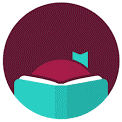
The OverDrive digital collection has fiction and non-fiction eBooks and Audiobooks for adults, teens and children. View the range at: https://qroc.overdrive.com/ You can borrow up to 10 titles at a time. The lending period may vary from title to title e.g. 7 days to 21 days.
What do you need to access Overdrive?
- A valid NBRC Library membership, barcode and pin
- Internet access
- A compatible device to read an eBook or listen to an AudioBook e.g. Computer, tablet (e.g. Ipad and Samsung) or a smartphone.
How to access Overdrive
- You can access Overdrive on your computer https://qroc.overdrive.com/ or search and access resources via the online Library catalogue: Aurora Montage: https://qld.auroracloud.com.au/Montage/Default.aspx
- Access Overdrive on your favourite device (e.g. Ipad or Samsung Galaxy ) using the Libby App.
Computer
- Access Overdrive in your web browser: https://qroc.overdrive.com/. Compatible web browsers are: Internet Explorer, Edge, Firefox, Chrome and Safari.
- Click login (on the right hand side of the screen).
- Select your library as Rural Libraries Queensland and enter your Library membership details: Barcode and PIN.
- Search, view a sample, place a hold (reserve)/Borrow and enjoy!
Notes:
You can read books in your web browser or download the eBook (EPUB) to view later.
If you wish to download and read eBooks on your computer will need an eBook reader installed such as Adobe Digital Editions (Windows and Mac) or OverDrive for Windows.
Device
- Download the Libby app from the Apple App Store or the Google Play Store for Android.
First-time users will need to follow the set-up wizard:
- “Do you have a library card?” Select Yes.
- Select “I’ll search for a Library”. In the search box type: Rural Libraries Queensland.
- Select Queensland Regional Overdrive Consortium, then select Rural Libraries Queensland.
- Type your NBRC membership barcode number and select next.
- Type in your PIN and select next.
- Your library card will then appear on the screen. Select next.
- Search, view a sample, place a hold (reserve)/Borrow and enjoy!
National Geographic Virtual Library
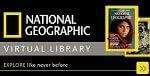
The world is truly remarkable. Learn about people, places and animals through National Geographic’s articles, images and videos.
National Geographic Virtual Library is a complete archive of the National Geographic Magazine from 1888 – to present, along with a cross-searchable collection of National Geographic books, maps, images and videos. There is something for everyone including researchers of all ages and general readers. There is even a dedicated section for kids and it is a great resource for school assignments.
Latest issues are embargoed and not available for 2 months, except, National Geographic for kids which is 3 months.
Highlights
- National Geographic Virtual Library is a powerful tool with 100+ years of quality publications including:
- National Geographic Magazine Archive 1888- 1994 and 1995 – Current
- National Geographic People, Animals and the World – access a broad multimedia collection of books, magazines, images, maps and videos
- National Geographic Travellermagazine from 2010 to the present
- National Geographic Kids, from 2019-present (3 month embargo)
What do you need to access National Geographic Virtual Library?
- A valid NBRC Library membership and barcode
- Internet access
- A compatible device e.g. Computer, tablet or smartphone. Web browser. Compatible web browsers are: Internet Explorer, Edge, Firefox, Chrome and Safari.
How to access National Geographic Virtual Library
- National Geographic is accessible via a web browser on your computer or device.
- Access National Geographic in your web browser here.
- Sign in by entering your NBRC library membership barcode number.
- Browse, read cover-to-cover, explore topics, and search for your favourite magazine issues and more.
Additional information
- View the National Geographic: People, Animals, and the world – Plan your next adventure here.
- Learn how to get the most out of National Geographic Virtual Library with a range of tutorials.
Freegal – Music Streaming.

The world of music at your fingertips.
Freegal is an ad-Free music streaming and downloading service FREE for NBRC Library members. Access over 15 million songs including Sony Music’s catalogue of legendary artists, more than 20 genres, expertly curated playlists and today’s hits. On top of this you can access over 40, 000 music videos. There is no software to download, and there are no digital rights management (DRM) restrictions.
You’ll find a diverse range of material to suit any taste – whether you prefer country hits by Johnny cash or Kenny Chesney, 70’s, 80’s or 90’s music or Beethoven’s classics – Freegal has something for everyone!
Library members can:
- Download up to five (5) free MP3 songs per week (or 1 song and 2 music videos).
- Stream eight (8) hours of music every day (songs only not music videos) and create playlists for easy streaming.
- Check out the browsing areas including Artists and the genre lists.
What do you need to access Freegal
- A valid NBRC Library membership and barcode
- Internet access
- A compatible device e.g. Computer, laptop, tablet or smartphone.
- Web browser (if using a computer or laptop). Compatible browsers are Internet explorer, Edge, Safari, Chrome or Firefox.
Access Freegal Music in your web browser:
- Click the login button on the right hand corner of the page.
- Enter your NBRC library membership barcode number and PIN.
Access Freegal Music in your web browser on your Device
- Download the Freegal Music app from the Apple App Store or the Google Play Store for Android.
- Launch the Freegal Music app on your device
- Enter Australia then continue
- Select your Library from the list: Rural Libraries Queensland
- Enter your NBRC library membership barcode number and PIN.
- New users will be asked if they would like to add an email address to receive reminders and updates.
- Search, listen and enjoy!
Additional information
View the Freegal Music FAQ’s for helpful information on how to use this platform.
For Kids and Families
Animalia – Kids and families

Graeme Base’s Animalia (Library Edition) is an interactive digital literacy resource that takes kids of all ages on a stimulating learning adventure through one of the world’s most beloved and well-known picture books. This exciting and engaging platform features every illustration of the classic picture book by Graeme Base and a new animated story ‘The ABC of Flying’. Children and families will still meet Diabolical Dragons, Armoured Armadillo and Crafty Crimson Cats of the published book but with even more ways to engage with the words and characters they love including interactive activities.
Children progress through a range of levels as they gain expertise. The activities focus on learning literacy and language whilst having fun. Memory games, quizzes, fun facts, things to find and other great challenges keep kids coming back for more.
What do you need to access Animalia?
- Internet access.
- A compatible device e.g. Computer, MAC, tablet (e.g. Apple iPad (iOS) or Andoid device. Not suitable for iPhone.
Note: Approximate file sizes for the main apps are: PC = 50Mb; Mac = 62Mb; iOS = 20Mb; Android = 20Mb. The total size of all activity files is 640Mb.
How to access Animalia?
- Install Animalia (Libraries) on your windows computer or MAC. Click on the links below to commence direct download of your chosen desktop software. Click “Run: to continue installation.
- Open Animalia. Sign-in using the code: slq123. You do not need to enter your library barcode number or PIN.
- Have fun reading, exploring and completing activities.
How to access on Device?
- Download the Animalia (Libraries) app from the Apple App Store or the Google Play Store for Android.
- Open Animalia on your device and sign-in using the code: slq123. You do not need to enter your library barcode number or PIN.
- Have fun reading, exploring and completing activities.
Additional Tips
- Watch a short tutorial on using Animalia: https://www.youtube.com/watch?v=KT7pKgx_cZw
- Read the books Animalia and the ABC of Flying.
- Choose animal narrators, the author Graeme Base or read it yourself.
- Download activities the first time you wish to use them. The activities are greyed out until they are downloaded.
- Read or listen to instructions for each activity.
- Select educational level before you begin.
Do I have to be online to use Animalia?
You only need to be online to sign in and download the activities. Once the applications are loaded onto a device, you do not need to be online to complete activities.
Storybox Library – Stories for kids and families
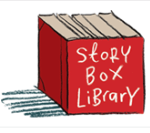
You may have some special young people in your life that may be interested in eResources for kids. Story Box Library provides a vibrant, interactive experience via a diverse range of everyday Australian storytellers. Storytime at Home Free and Online. It’s storytime, anytime!
Story Box Library is an engaging educational resource that inspires reading in kids of all ages, improving language and literacy skills along the way.
Story Box Library was created to:
- engage children with stories and voices to make personal connections
- deliver the precious experience of being read aloud to.
- develop vital language and literacy skills
- combat endless online searching for quality literacy resources; and
- get kids excited about reading and let imaginations fly!
Best of all, it’s free for families via your NBRC Library membership.
Who are the storytellers?
See and hear your favourite stories come to life read by mainly Australian and New Zealand authors and narrators. A range of actors, comedians, sports people, musicians, authors, illustrators, TV presenters, performers, students, grandparents, activist and educators – each sharing their unique voice.
Who is Story Box Library recommended for?
Story Box Library is a fantastic resource for pre-school through to upper primary years.
Are stories added regularly?
Yes – 30 to 40 carefully curated and engaging stories are added each year.
How to I access Story Box Library?
Story Box Library is accessible via a web browser on your computer or device. There is no app available for Story Box. Compatible web browsers include Chrome, Internet Explorer, Firefox, Safari.
Story Box Library offers live streaming of videos. Streaming means watching the video in ‘real-time’ instead of downloading a file to your computer and watching it later.
To access:
- Open a web browser and go to https://storyboxlibrary.com.au/libraries
- Select your Library as: State Library of Queensland
- Enter your NBRC Library barcode number
- Click login.
- Enjoy stories, short films and at-home activities
Got Questions? Ask your local library about Story Box Library today!
National Geographic Kids

Get ready for amazing adventures in science, nature, culture, archaeology, and space.
This dedicated kids resource provides access to the National Geographic kids Magazine from 2009 to present, along with a selection of National Geographic books, images and multimedia.
Latest issues are embargoed and not available for 3 months.
What do you need to access National Geographic Kids?
- A valid NBRC Library membership and barcode.
- Internet access.
- A compatible device e.g. Computer, tablet or smartphone.
- Web browser. Compatible web browsers are: Internet Explorer, Edge, Firefox, Chrome and Safari.
How to access National Geographic Kids
- National Geographic Kids is accessible via a web browser on your computer or device.
- Access National Geographic in your web browser here.
- Sign in by entering your NBRC library membership barcode number.
- Browse, explore topics, search for your favourite magazine issues and read cover-to-cover.
Additional information
- View the National Geographic Kids webinar here.
- View the National Geographic Spark YourChild’s Curiosity tutorial here.
- Learn how to get the most out of National Geographic Kids with a range of tutorials and activities including Rock your Projects and Kids Scavenger Hunt.
Learning Resources
LinkedIn Learning

LinkedIn Learning (previously known as Lynda.com) is available for FREE to all NBRC Library members. LinkedIn Learning is an eLearning platform that has thousands of courses and video tutorials on the latest commercial software, technology, creative and business skills. LinkedIn has an online library of more than 16,000 courses in 7 different languages including English, French, German, Japanese, Spanish, Mandarin, and Portuguese.
High-quality current and engaging tutorial videos are available in a variety of topics including the Microsoft suite of programs (e.g. word and excel), Google Docs, photography, web development, marketing, IT, business management, and job seeking to name a few. Courses are offered at different skill levels across various subject areas as well as provide access to supplemental materials like exercise files and relevant work samples.
What do you need to access LinkedIn Learning?
- A valid NBRC Library membership, barcode and pin.
- Internet access.
- A compatible device e.g. Computer, tablet or smartphone
- A web browser on your device.
How to access LinkedIn Learning?
LinkedIn Learning can be viewed on almost any browser-equipped device, including desktops, laptops, smartphones, tablets and even some smart TV’s.
- Access LinkedIn Learning via the online Library catalogue Aurora Montage: https://qld.auroracloud.com.au/montage/.
- Scroll down to the ‘Your Library’ heading and click on the picture box above the title: eLearning. You will then be redirected to LinkedIn
- Learning log-in page https://www.linkedin.com/learning-login/go/rlqikc
- Click ‘Get Started’
- Sign-in using your Library membership details: Barcode and PIN.
- Search, learn and enjoy!
Smartphone App
LinkedIn Learning are working towards ensuring the LinkedIn Learning APP is available for Library patrons. In the meantime, you will be able to explore all of the LinkedIn content through a web browser on your selected device.
